VeriFone Omni3750 Installation Guide Page 1
Browse online or download Installation Guide for Cash registers VeriFone Omni3750. VeriFone Omni3750 Installation guide User Manual
- Page / 96
- Table of contents
- TROUBLESHOOTING
- BOOKMARKS
- OMNI 3750 Manual 1
- 10. UNITS OF MEASURE 3
- 1. General Information 4
- 1.4 Quick Reference Guide 5
- 1.7 Special Keys 8
- 1.8 Passwords 10
- 2. POS Device Functionality 11
- Description 11
- Card Center Phone Numbers 14
- Processing Guide 15
- Shell Aviation 16
- 3.2 Credit Notes 22
- 3.4 Cash Sales 34
- 3.5 Voiding A Transaction 38
- 3.6 Reprinting A Transaction 41
- . Settlement 48
- Manager Menus 52
- Settlement 70
- 5.6 Setting The Clock 72
- 5.7 Printing All The Menus 74
- 5.8 Update Menu 74
- 6. Reports 75
- 7. Product Codes 77
- 8. Troubleshooting 78
- 9. Case Scenarios 80
- 9.2 Changing Price - Jet A1 82
- Fee, Jet A1 84
- 9.5 Changing Clock 92
Summary of Contents
Revised 02/21/2005 OMNI 3750 Manual
10 Shell Aviation 1.8 Passwords Passwords are used with the OMNI 3750 to eliminate unauthorized access to restricted transactions, operations, and
11 Shell Aviation 2. POS Device Functionality Description 2.1 Passwords - Description Of Different Passwords Profiles And Functions The software h
12 Shell Aviation • Invoice Number • Operator Password • Manager Password • Operator IDs • Software Version 2. Price Menu: Used to store fue
13 Shell Aviation OTHER: 16: APU 17: GPU 18: Maintenance 19: Aircraft Cleaning 20: Tie Down 21: Pilot Supplies 22: Catering 23: Charter 24: LAV 25
14 Shell Aviation 2.6 Manual Authorization Card Center Phone Numbers ~~~~~~~~~~~~~~~~~~~~~~~~~~~~~~~~~~~~~~~~~~~~~~~~~~~~~~~~~~~~~~~~~~~~~~~ C
15 Shell Aviation 3. Step By Step Daily Transaction Processing Guide 3.1 Sales Transactions IDLE PROMPT 1. To begin a Sale, swipe the Card or
16 Shell Aviation If ‘Manual Entry Prompts’ is ‘On’, the POS prompts for the Invoice Number and Invoice Date. 4. Choose the Flight Type. Shell
17 Shell Aviation 8. Push [Yes] to accept or [No] to decline the Subtotal. This amount does not include Taxes/Charges or Subtotals for other Pro
18 Shell Aviation Shell Aviation Sale F1 Total €1000.00? F2 Yes F3 No F4 12. Enter the Tail Number (if applicable), then push [Ent
19 Shell Aviation The following pages show examples of Sale receipts for Shell Aviation, Shell Contract Fuel, and Shell Carnet.
2 Shell Aviation Table Of Contents 1. GENERAL INFORMATION .. 4 1.1 MAIN FEATURES OF THE SYSTEM ...
20 Shell Aviation
21 Shell Aviation
22 Shell Aviation 3.2 Credit Notes IDLE PROMPT Note: Processing a Credit creates a refund on a Card. To place a charge on a Card, see Sale (Se
23 Shell Aviation 4. If the Card Number is entered manually, the POS prompts for the Expiration Date. Enter the Expiration Date, then push [Enter
24 Shell Aviation 8. The POS will use the programmed Price if there is one. if not, enter the Price, then push [Enter]. 9. Push [Yes] to accep
25 Shell Aviation Shell Aviation Credit F1 Total €1000.00? F2 Yes F3 No F4 13. Enter the Tail Number (if applicable), then push [E
26 Shell Aviation
27 Shell Aviation
28 Shell Aviation 3.3 Post Authorization Of A Transaction IDLE PROMPT Note: Post Authorization should ONLY be used when you call a card center
29 Shell Aviation 4. If the Card Number is entered manually, the POS prompts for the Expiration Date. Enter the Expiration Date, then push [Enter
3 Shell Aviation 8.1 TROUBLESHOOTING ... 78 9. CASE SCENARIOS...
30 Shell Aviation 8. The POS will use the programmed Price if there is one. if not, enter the Price, then push [Enter]. 9. Push [Yes] to accep
31 Shell Aviation Shell Aviation Post Auth F1 Total €1000.00? F2 Yes F3 No F4 13. Enter the Tail Number (if applicable), then pu
32 Shell Aviation
33 Shell Aviation
34 Shell Aviation 3.4 Cash Sales IDLE PROMPT 1. To begin a Cash Sale, push [Cash]. If ‘Operator ID’ is ‘On’, the POS prompts for the Operator
35 Shell Aviation Cash Sale F1 Jet A1 F2Enter Quantity F3-> F4 4. The POS will use the programmed Price if there is one. I
36 Shell Aviation 8. When ONLY [Enter] is pushed at Step 2, the POS prompts for confirmation of the Total Sale Amount. Push [Yes] to accept or
37 Shell Aviation
38 Shell Aviation 3.5 Voiding A Transaction IDLE PROMPT 1. To begin a Void, push [More]. 2. Then, push [Void]. 3. Enter the Operator Passw
39 Shell Aviation The following page shows examples of two (2) Void receipts, Shell Aviation and Shell Contract Fuel.
4 Shell Aviation 1. General Information 1.1 Main Features Of The System Features of this system include: • Electronic approval for credit cards
40 Shell Aviation
41 Shell Aviation 3.6 Reprinting A Transaction IDLE PROMPT 1. To begin a Reprint, push [More]. 2. Then, push [Reprint]. 3. Enter the Batch
42 Shell Aviation The following page shows examples of two (2) Reprint receipts, Shell Aviation and Shell Contract Fuel.
43 Shell Aviation
44 Shell Aviation 3.7 Pre Authorization Of A Transaction IDLE PROMPT Note: Pre Authorization should ONLY be used to obtain a Reference Number o
45 Shell Aviation Pre Auth F1Swipe Card Or Enter Card Number F2 -> F3 F4 5. If the Card Number is entered manually, the POS
46 Shell Aviation Approved (NNNNNN) F1 Accept? F2 Yes F3 No F4 If [Clear] is pushed at any time, the POS prompts to ‘Cancel?’. Push
47 Shell Aviation
48 Shell Aviation 4. Settlement 4.1 How To Do An End Of Day Settlement IDLE PROMPT 1. To begin Settlement, push [More]. 2. Then, push [Settle
49 Shell Aviation 6. The POS dials for settlement, then prints the settlement receipt. The following pages show examples of all report receipts
5 Shell Aviation 1.4 Quick Reference Guide This page may be photocopied and the copy kept separate from the manual to be used for faster reference
50 Shell Aviation
51 Shell Aviation
52 Shell Aviation 5. Configuring The POS Device - Manager Menus 5.1 Description Of The Menus And Possible Configurable Parameters On The Device ID
53 Shell Aviation The following pages show examples of all menu receipts.
54 Shell Aviation
55 Shell Aviation
56 Shell Aviation
57 Shell Aviation
58 Shell Aviation
59 Shell Aviation 5.1 Configuring Your Location Details 1. Push [Location]. 10:00:00 AM Location F1 Manager Price F2Menus Tax/Charges
6 Shell Aviation Transaction Use Keys Function Reprint [More], [Reprint] Used to reprint an invoice from the current batch or any of the three
60 Shell Aviation Location Name Is: F1Shell Europe Test Merchant F2 Enter New Value F3-> F4 5. If Menu Number 12 is entered
61 Shell Aviation 8. If Menu Number 25 is entered, the POS prompts 'Enter New Number (NNNNNN)'. Enter the New Number, then push [Enter
62 Shell Aviation 5.2 Setting Prices Of Products 1. Push [Price]. 10:00:00 AM Location F1 Manager Price F2Menus Tax/Charges F3 Prod
63 Shell Aviation 5. Enter the New Price, then push [Enter]. Jet A1 PAP Is: F10.0000 F2Enter New Price F3-> F4 6. If CM
64 Shell Aviation Unit Of Measure For Fuels: F1LT F2Choose Type F3 GAL F4 10. If Menu Number 11 is entered, choose the Type, or
65 Shell Aviation [Edit/View] is pushed, the POS prompts 'Enter Menu Number (1-2)'. 10:00:00 AM F1Tax/Charges Menu F2 Pri
66 Shell Aviation Airfield Fee Is: F1All Products F2Choose Setting Fuel/Oil/Add. F3 All Products F4 If the Setting chosen is
67 Shell Aviation Airfield Fee Unit Is: F1LT F2Choose Unit F3 GAL F4 10. Enter the New Rate, then push [Enter]. Airfield Fee
68 Shell Aviation Jet A1 F1Enter Asociated Tax/ Charge Number F2 -> F3 F4 If the Tax/Charge is 'Off', the POS will
69 Shell Aviation 10:00:00 AM F1Product Codes Menu F2 Print F3 Edit/View F4 3. Enter the Product Code, then push [Enter]. Ed
7 Shell Aviation CUSTOM PRODUCT CODES - Codes 51-55 are designed to accommodate products and services not included in the master Shell product cod
70 Shell Aviation Catering Contract Price? Is: F1No F2Choose Setting Yes F3 No F4 7. If Product Code 51-55 is entered at step
71 Shell Aviation 10:00:00 AM Phone F1 Manager Clock F2Menus Print All Menus F3 Update F4 2. If [Print] is pushed, the POS print
72 Shell Aviation Dial Prefix Is: F1 F2Enter New Prefix F3-> F4 6. If any Menu Number 7-8 is entered, choose the Rate. Aut
73 Shell Aviation 2. If [Print] is pushed, the POS prints the Clock Menu. If [Exit] is pushed, the POS returns to the Manager Menus. If [Edit/V
74 Shell Aviation If [Clear] is pushed at any time, the POS prompts to ‘Cancel?’. Push [Yes] to cancel or [No] to continue. 5.7 Printing All The
75 Shell Aviation 6. Reports 6.1 Printing POS Reports IDLE PROMPT 1. To print Reports, push [More]. 2. Push [More] again, then push [Reports
76 Shell Aviation F1 Choose Batch Review F2Report By Invoice F3 By Product F4 Refer to pages 40-41 for examples of all report
77 Shell Aviation 7. Product Codes 7.1 Printing The Product Codes Menu IDLE PROMPT 1. To print the Product Codes Menu, push [More]. 2. Push
78 Shell Aviation 8. Troubleshooting 8.1 Troubleshooting IDLE PROMPT Note: If you see the followinf screen, ONLY push the [RESTART] key [F4].
79 Shell Aviation Invoice Not Found Invoice is not in current batch or three (3) most recently settled batches SYSTEM ERROR Push [RESTART]
8 Shell Aviation VOID - Cancellation of a transaction in the current batch. If you need to refund a credit card, see CREDIT. 1.6 Description Of T
80 Shell Aviation 9. Case Scenarios IDLE PROMPT 9.1 Changing Location VAT Number 1. Push the [More] key again, then push [Manager]. 2. Enter
81 Shell Aviation 10:00:00 AM F1Location Menu F2 Print F3 Edit/View F4 5. Push [4], then [Enter]. Edit/View Location Menu
82 Shell Aviation 10:00:00 AM F1Location Menu F2 Print F3 Edit/View F4 8. Verify information is correc t. 9.2 Changing Price
83 Shell Aviation Edit/View Price Menu F1 Enter Menu Number F2(1-11) F3-> F4 6. Choose the Price. Jet A1 F1 F2Choos
84 Shell Aviation Edit/View Price Menu F1 Enter Menu Number F2(1-11) F3-> F4 10. Push [Print]. 10:00:00 AM F1Price Menu
85 Shell Aviation 10:00:00 AM F1Tax/Charges Menu F2 Print F3 Edit/View F4 5. Push [1], then [Enter]. Edit/View Tax/Charges
86 Shell Aviation VAT-Jet <= 2300 LT Is: F10.0000 F2Enter New Rate F3-> F4 9. Push [1], then [Enter]. Edit/View Tax/Char
87 Shell Aviation Airfield Fee Is: F1Flat PPU F2Choose Rate Type Flat F3 % F4 If All Products is chosen, choose the Rate Type.
88 Shell Aviation Airfield Fee Is: F10.0000 F2Enter New Rate F3-> F4 16. Choose the VAT application. Airfield Fee Apply
89 Shell Aviation Edit/View Product Table F1 Enter Product Code F2 -> F3 F4 20. Enter the Associated Tax/Charge Number, then p
9 Shell Aviation Diagram 1.1 OMNI 3750 Note: All pictures provided in this section have been reproduced from the VeriFone OMNI 3750 Installat
90 Shell Aviation 10:00:00 AM F1Tax/Charges Menu F2 Print F3 Edit/View F4 24. Verify information is correc t. 9.4 Setting Up
91 Shell Aviation Edit/View Product Codes Menu F1 Enter Product Code F2 -> F3 F4 4. Enter the Description, then push [Enter
92 Shell Aviation Edit/View Product Codes Menu F1 Enter Product Code F2 -> F3 F4 8. Push [Print]. 10:00:00 AM F1Produc
93 Shell Aviation 10:00:00 AM Phone F1 Manager Clock F2Menus Print All Menus F3 Update F4 5. Push [Edit/View]. 10:00:00 AM
94 Shell Aviation Hour Format Is: F1AM/PM F2Choose Setting AM/PM F3 Military F4 11. Push [Exit]. Edit/View Clock Menu F1
95 Shell Aviation 10. Units Of Measure Conversions FROM TO FACTOR FROM TO FACTOR Gallon Quart 4.0000 Decaliter Gallo
96 Shell Aviation Liter Gallon 0.264 Quart 1.0567 Barrel 0.0063 Decaliter 0.1000 Hectoliter 0.0100 Kiloliter 0.0010
More documents for Cash registers VeriFone Omni3750

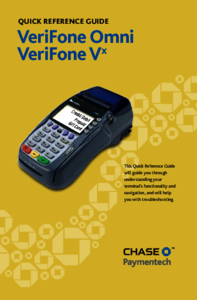










Comments to this Manuals